


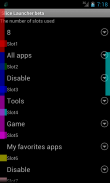
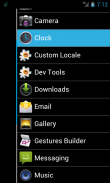
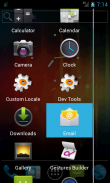

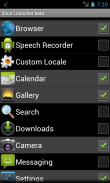
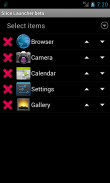
Slice Launcher beta

Descrizione di Slice Launcher beta
Slice Launcher is an application launcher to be operated by swiping the screen.
Since the application of the overlay type, you can display the launcher at any time.
As in the past, you do not need to select the application all the way back to the home screen.
[Notes]
* This application is beta version, operating specifications may be changed significantly during the upgrade.
* If the application conflicted, use only one application, or try to change the settings of the slot.
* If a problem occurs in the terminal by any chance, please try to restart the terminal this time slot.
[Features]
* Other applications even if it is started, the launcher can be displayed at any time.
* Start Launcher and start desired operation can be performed by a one-touch action.
* You can set customized launcher to slots.
* Type of launcher might increase in the future.
[Supported languages]
* English
* Japanese
[Operating Instructions]
(1) First, touch "Manage Custom Panels" to open the custom panel manage screen.
(2) Touch "+" Icon to select a panel which is the basis of custom panels.
(3) Make various settings in the custom panel edit screen.
(4) Touch the "Start Launcher", return to the first screen.
(5) Touch the "Manage slot" to open the slot manage screen.
(6) Set the number of slots used.
(The size and location of the slots will be changed automatically by slot number you set.)
(7) Assign a custom panel to any slot.
(Left-hand side of the screen is an odd slot, right side of the screen is even slot.)
(8) By touching the screen as inward from the edge of the slot in which the screen has been set, a launcher will be shown.
(9) Slider will be displayed at the touch. Slider is moved by swiping.
(10) The selected menu item you want appears, and release your finger over the item.
Fetta Launcher è un application launcher essere operato facendo scorrere lo schermo.
Poiché l'applicazione del tipo overlay, è possibile visualizzare l'avvio in qualsiasi momento.
Come in passato, non è necessario per selezionare l'applicazione tutta la strada alla schermata iniziale.
[Gli appunti]
* Questa applicazione è la versione beta, le specifiche di funzionamento può essere modificato in modo significativo durante l'aggiornamento.
* Se l'applicazione in conflitto, utilizzare una sola applicazione, o cercare di modificare le impostazioni dello slot.
* In caso di problemi nel terminale per caso, provare a riavviare il terminale di questa fascia oraria.
[Caratteristiche]
* Altre applicazioni, anche se viene avviato, il programma di avvio possono essere visualizzati in qualsiasi momento.
* Inizia Launcher e avviare il funzionamento desiderata può essere eseguita da un one-touch azione.
* È possibile impostare launcher personalizzato agli slot.
* Tipo di lanciatore potrebbe aumentare in futuro.
[Lingue supportate]
* Inglese
* Giapponese
[Istruzioni per l'uso]
(1) In primo luogo, toccare "Gestione pannelli personalizzati" per aprire il pannello personalizzato gestire schermo.
(2) Premere "+" icona per selezionare un pannello che è alla base di pannelli personalizzati.
(3) Effettuare varie impostazioni nella schermata di modifica del pannello personalizzato.
(4) Sfiorare il "Start Launcher", tornare alla prima schermata.
(5) Premere il tasto "slot di Gestione" per aprire lo slot gestire schermo.
(6) Impostare il numero di slot utilizzati.
(La dimensione e la posizione degli slot verranno modificate automaticamente in base al numero di slot impostato.)
(7) Assegnare un pannello personalizzato per ogni slot.
(Lato sinistro dello schermo è uno slot dispari, lato destro dello schermo è ancora più slot.)
(8) toccando lo schermo come verso l'interno dal bordo dello slot in cui è stato impostato lo schermo, apparirà un lanciatore.
(9) Slider sarà visualizzato con il semplice tocco. Slider è mosso da strisciata.
(10) La voce di menu selezionato desiderato, e rilasciare il dito sopra l'elemento.



























